You created a Booksource Classroom account to help organize your classroom library. Whether you’re excited about analyzing your books for diversity with the LibraryLens™ feature or you’re just looking for a digital way to facilitate student checkout, there are a few things you’ll have to set up first.

It can be overwhelming … we understand, and we are here to help! Below, we’ve listed the first five things to do after creating an account.
1. Get acquainted with your Teacher Dashboard
Login to your account and once you’ve arrived at the following screen, click “Teacher” and enter your Teacher Password to get started.
An important note: There are two passwords for your Booksource Classroom account. Your general Classroom Password will be used by both you, as the teacher, and your students to access the account. Your Teacher Password, however, allows access to settings, editing and private student information.
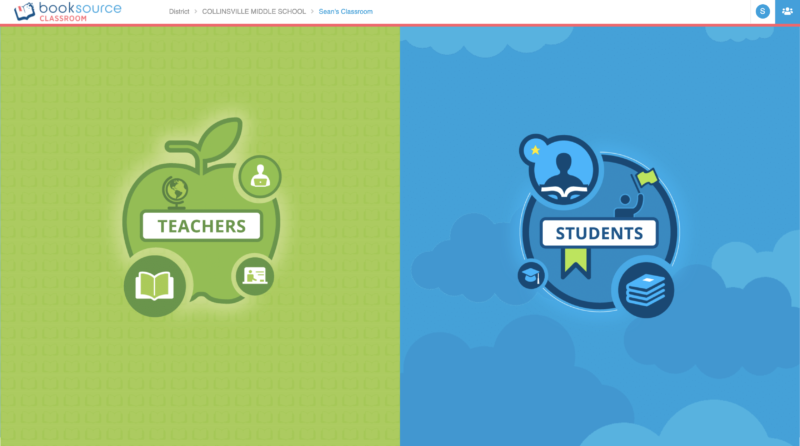
You will then see your Teacher Dashboard, which will be your home base. Here, you can see an overview of your library: how many books are checked out, your fiction/nonfiction blend, guided reading level distribution, etc.
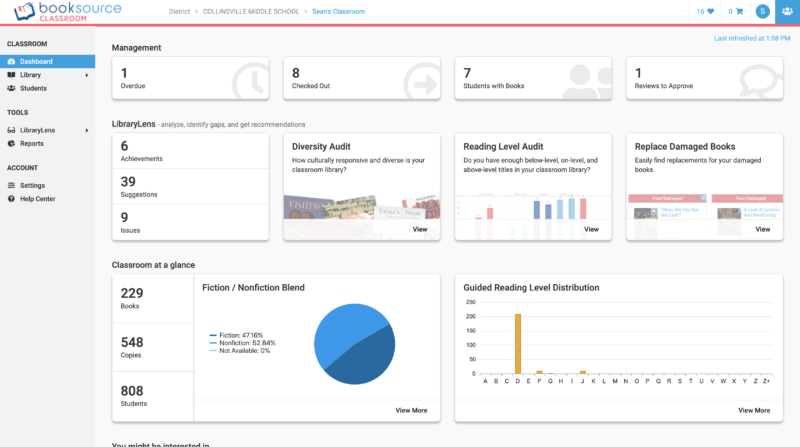
Click around on the left toolbar, where you can select various pages.
Library: Access all the books in your library! Import titles, edit title information and manage checkouts and returns.
Students: Get an overview of all your students, what group they’re in, how many books they’ve read and if they have anything checked out.
LibraryLens: Evaluate the books in your classroom library, identify gaps and find the titles to fill those gaps.
Reports: Generate and print various reports to better understand your students’ progress.
Settings: Enable/disable preferences, edit custom fields, select what information your students can see and update account information.
Help Center: Search help articles by topic or browse through the various articles complete with screenshots. If you cannot find the answer to your question in the Help Center, feel free to contact us at classroom@booksource.com and our experts will help!
2. Add books to your library
Your Library page may be looking a bit empty since you’ve just started. Of course, you’ll want to populate it with all the amazing books on your shelf.
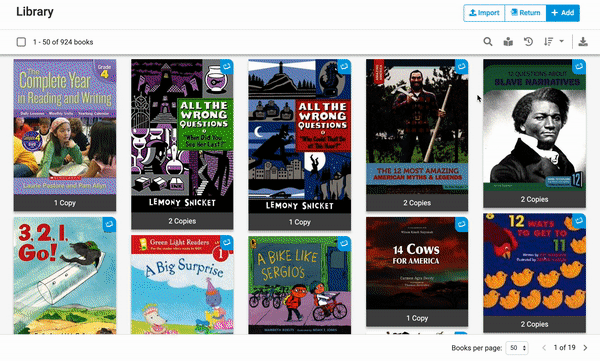
There are several ways to add books to your Booksource Classroom account. Click a method below for step-by-step instructions:
Import from a Booksource invoice
Scan ISBNs with a scanner
Scan ISBNs with our mobile app
Import from Microsoft Excel
Manually add titles with no ISBN
It’s important to know that Booksource Classroom was built to work best with the books we offer and recommend. We have spent decades reading and cultivating custom lists of books that fit every classroom need imaginable, from fiction to STEM, fresh new reads to classroom-proven favorites, read alouds to independent reading. Our warehouses are stocked with book collections carefully curated by our experts and waiting to be shipped to eager young readers!
9 Resources for Building a Classroom Library that Will Change Your Life

When you import Booksource books to your Booksource Classroom account, you can be sure that you’re getting the best quality literature as well as extensive information for each title. You won’t have to manually edit fields like “Title Details,” “Genre” or “Interest Level.” Plus, all your books will be considered when you perform an analysis using our LibraryLens feature.
If your title information isn’t automatically populating, however, you can select any book and click the pencil icon to manually edit the available information.
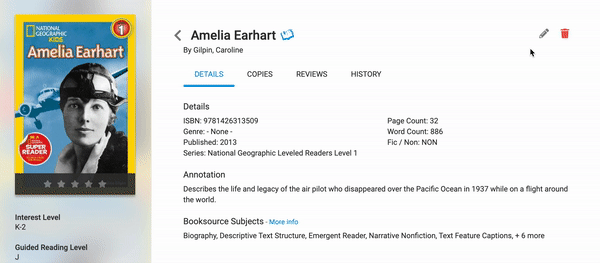
3. Add students and/or classes to your account
Now that you have books in your library, you want to set up profiles for your students. You can import a student list from Microsoft Excel or manually enter student information. This will populate on the Student page.

You can also create student groups if you have more than one group of students checking books out of your library.
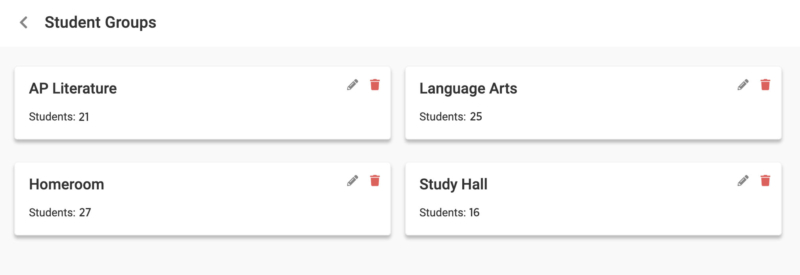
4. Try checking out a book
Now that all the pieces are there, let’s see how this works. There are two ways to do so: 1) You can check out a book for a student from your Teacher Dashboard, or 2) You can pretend to be a student and check out from the Student Dashboard.
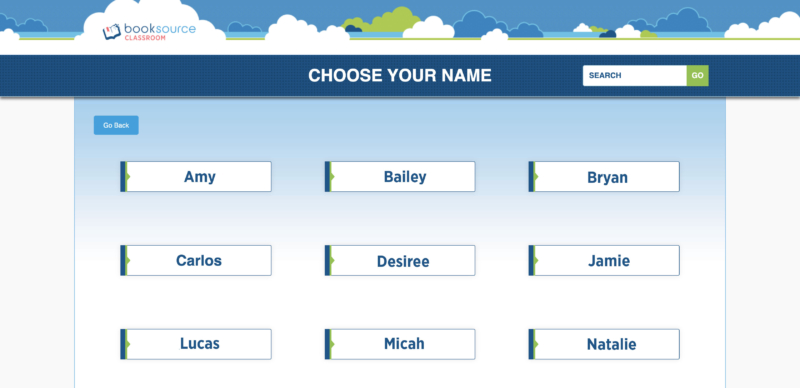
When returning books, students can rate and review. This will not only provide insight into what they’re reading and enjoying, but it can help start a dialogue with the next reader who comes across the title in your digital library.
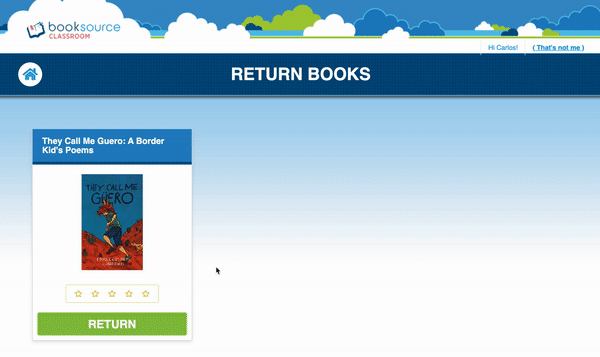
How to Quarantine Your Classroom Library for Student Safety

5. Tell your students
It’s about time to put that library to good use! Now that you’re all set up, the only thing left to do is teach your students how to use this exciting new tool. We’ve created a helpful downloadable that you can send home with students to give them all the details.
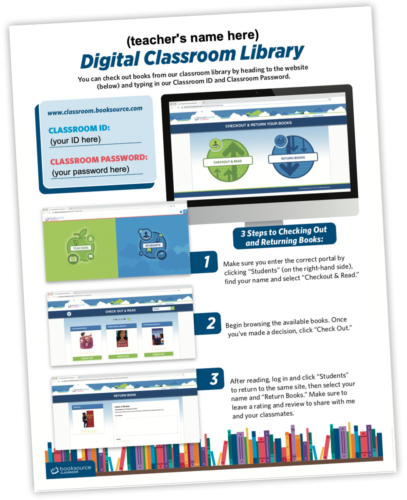


There are so many reasons Booksource Classroom will make your life easier: from keeping track of inventory to increasing student engagement and more. We hope this helps you get off to the right start!
Do you have any unanswered Booksource Classroom questions? Email classroom@booksource.com, and we’ll be happy to help!


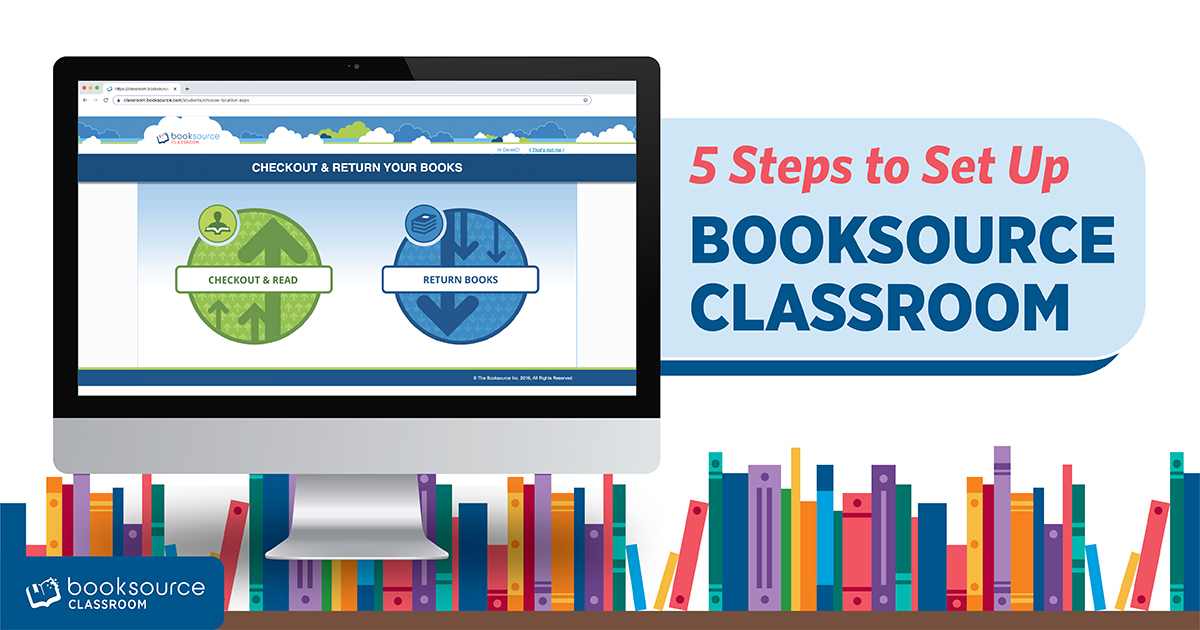

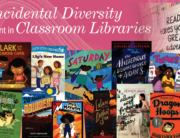
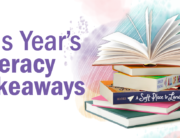
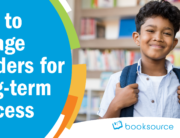
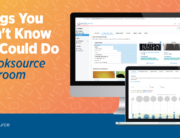
[…] 5 Steps to Set Up Your Booksource Classroom Account […]